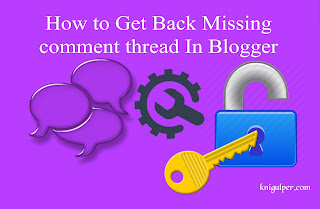
Blogger embedded comment thread disappearance have been seen in many customs and even defaults blogger templates. Basically, there are two different reasons which are responsible for this issue. The first one is improper to comment thread code which is located inside your blogger template and the second one is your web browser from which you are currently trying to access the comment thread on your blog.
Check out: How to Add Google Breadcrumbs Navigation to Blogger BlogSpot
I will discuss both the issues that prevent you from getting the comment thread back. But before you follow the steps, in case you do something wrong. it is highly recommended to backup your blogger template to restore it later.
Check out: How to Replacing Older and Newer links Navigation Text in Blogger
Configuration Settings For Blogger Comments
- Blogger Dashboard > Settings > Posts, Comments and Sharing
- Scroll down and you will find the Google+ comments option > Use Google+ Comments on this blog > select No and click save
- Now navigate to the Layout > Blog Posts > Click Edit > a popup will open > Chech the box with comments option and hit Save
Go to your blogger homepage and check whether it enabled the comment thread or not. If yes then stop following the below-mentioned steps but if you are still having trouble then proceed to the next mentioned steps.
How to Enable Blogger Comment Thread System
This is the ultimate source by which you can get your comment box back on the track. So let's do it now.
- Login to your blogger Dashboard > Template > Edit HTML
- Click inside the template editor and press Ctrl + F to search for the following code
- You will find the many similar lines of codes but you must locate the same code as I mentioned it above
- Click on the three dots to expand this code
- Replace the whole code with the following piece of codes
- Finally, hit Save template
<b:includable id='threaded-comment-form' var='post'>...</b:includable>
When you click these three dots the code will look like this:
<b:includable id='threaded-comment-form' var='post'> <div class='comment-form'> <div id='form-wrapper'> <b:if cond='data:mobile'> <p><data:blogCommentMessage/></p> <data:blogTeamBlogMessage/> <b:if cond='data:blog.pageType == "static_page"'> <a expr:href='"http://www.blogger.com/comment-iframe.g?blogID=" + data:blog.blogId + "&amp;pageID=" + data:post.id' id='comment-editor-src' title='comment editor'/> <iframe class='blogger-iframe-colorize blogger-comment-from-post' height='410' id='comment-editor' name='comment-editor'/> </b:if> <b:if cond='data:blog.pageType == "item"'> <data:post.friendConnectJs/> <data:post.cmtfpIframe/> <script type='text/javascript'> BLOG_CMT_createIframe('<data:post.appRpcRelayPath/>', '<data:post.communityId/>'); </script> </div> </b:includable>
<b:includable id='threaded-comment-form' var='post'> <div class='comment-form'> <a name='comment-form'/> <b:if cond='data:mobile'> <p><data:blogCommentMessage/></p> <data:blogTeamBlogMessage/> <a expr:href='data:post.commentFormIframeSrc' id='comment-editor-src'/> <iframe allowtransparency='true' class='blogger-iframe-colorize blogger-comment-from-post' frameborder='0' height='410' id='comment-editor' name='comment-editor' src='' style='display: none' width='100%'/> <b:else/> <p><data:blogCommentMessage/></p> <data:blogTeamBlogMessage/> <a expr:href='data:post.commentFormIframeSrc' id='comment-editor-src'/> <iframe allowtransparency='true' class='blogger-iframe-colorize blogger-comment-from-post' frameborder='0' height='410' id='comment-editor' name='comment-editor' src='' width='100%'/> </b:if> <data:post.friendConnectJs/> <data:post.cmtfpIframe/> <script type='text/javascript'> BLOG_CMT_createIframe('<data:post.appRpcRelayPath/>', '<data:post.communityId/>'); </script> </div> </b:includable>
Now go back to your blogger homepage and refresh it by pressing the Ctrl + R or F5 key and check how smartly you followed the above-mentioned steps.
As I can guess, it worked for you :) Now try to post a test comment on your post/page and notice what happens. If your test comment has been posted successfully, then you don't need to do anything more. However, if you cannot post your comment on your blog pages/posts, then change the recommended setting of your current web browser. These settings will enable the Third party cookies and site data. Not sure how to change these settings? Follow the steps to that you have set everything right.
How to Unblock Third Party Cookies and Site Data in Web Browser
Chrome
Go to Settings > Show advanced settings > Content Settings >
Uncheck Block third Party Cookies and Site data and click Done
FireFox
Go to Settings > Privacy > Use custom settings for history > Check the box left of the Accept cookies from sites > Accept third-party cookies > click OK.
Internet Explorer
Go to Tools > Internet options > Privacy > Advanced > Override automatic cookie handling > Adjusting the slider up > click Apply > OK and you are done.
Safari
Click Safari icon in upper-left corner > System Preferences > Privacy > Block cookies and other website data > select Never
Opera
Click the Opera icon > Settings > Privacy and Security > Uncheck the box, Block third Party Cookies and Site data > click Done.
Conclusion
Comment thread lets the readers leave feedback for your blog posts and pages. The comment thread is also known as the discussion thread where you and your readers discuss the topics to exchange the knowledge. So if you don't use the comments on your blog, I suggest you install this widget right now as it the better way to learn something new from your readers. More comments more reputation, less comments less reputation.






Nice info bro thanks.
ReplyDelete