Here is a handy guide to help you optimize the technical data of your BlogSpot blogs. By adding the schema markup to your site, you are helping the search engines identify data on your blog. Great search engine optimization requires plenty of detailed work, and that is a foundation that you will need to achieve the goals.
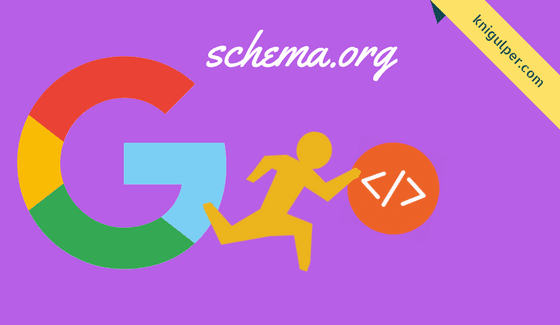
If you would like credit for your creative work, then you have to describe your content to Google with more efficiently. You may have noticed that Google pulls your contents in search results @ 2%. Don't be panic this usually happens when you do not consider the schema.org markup as the primary source for your blog SEO. We just publish the blog post in a manner that Google never know what they are or how they relate to a user query.
Check out: SEO Strategies to Rank Higher Your Blogs
Is Schema.org a Ranking Factor?
Schema.org markup is not a ranking factor, but it is the technique to influence on the site ranking and becoming increasingly important to rank well in the SERP's nowadays. The world's major search engine Google identify the detailed elements of a web page that uses the schema.org markup. Here is the practical result of schema markup.
Schema markup may increase the content visibility oppertunities and that information from your blog will be highlighted in search results via Google's quick answer box, attracting more attention and clickthroughs. Implementing the structured data to your blogs enhance the search engine to understanding the content and determine the data accurately through rich snippets.
Read Also: How to Get Your Blogger Sitemap Index in 5 Minutes
Steps to Add Schema Microdata Markup to Blogger Blogs:
First of all, I am going to show you how to optimize your blogger template by removing the unnecessary JavaScripts. If you try to fetch and render tool, you will find the code that blocks the Google spiders to crawl your site effectively. In this way, you need to remove or correct the codes that prevent Google to understand your site elements.
Pay attention: How to Disable The Harmful Scripts from Blogger Theme
Now let's learn how to implement the schema.org markup to your blogs.
- Login to your Blogger dashboard account > Theme > Edit HTML
- Move to theme editor > press Ctrl + F
- Type the given code in search box and hit Enter or find manually
- Replace the above code with:
- Now search for the following piece of conditional tags
- Also, replace the above line of code with the given one
- This step is simple, locate the given headline element
- Click the Save Theme and you are all set to see the improvements in your SERP ranking
<article class='post hentry'>
The whole code may look like this:
<article class='post hentry'> <b:if cond='data:post.firstImageUrl'> <a expr:content='data:post.firstImageUrl'/> </b:if>
<article class='post hentry' itemprop='blogPost' itemscope='itemscope' itemtype='http://schema.org/BlogPosting'> <meta expr:itemid='data:post.url' itemprop='url'/> <div itemprop='image' itemscope='' itemtype='https://schema.org/ImageObject' style='display:none;'> <meta expr:content='data:blog.postImageUrl' itemprop='url'/> <meta expr:content='600' itemprop='width'/> <meta expr:content='250' itemprop='height'/> <meta expr:content='data:blog.title' itemprop='name'/> </div>
<div class='post-body entry-content' expr:id='"post-body-" + data:post.id'>
<div class='post-body entry-content' expr:id='"post-body-" + data:post.id' itemprop='articleBody'>
<h1 class='post-title entry-title'>
Caution: You may find the above code more than one or two times, so replace all the occurrences one by one with the given H1 element.
<h1 class='post-title entry-title' itemprop='name'>
Now go to one of your blog post and view the source code. Also, test your markup using the structured data testing tool and enter the post URL.


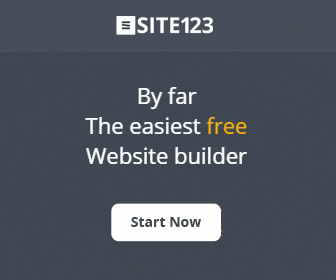





hy brother i try to change thus but it alert error to remove i remove it but it continues alerting
ReplyDelete@Muhammad Abba Gana! Copy the error message and past here. I will be happy to lend a hand!
DeleteHi... Thanks a lot... The Google schema marked my blog at X3coded.com with over 147 error.. Pls help me out... I truly don't understand why or how to fix...
ReplyDeleteAlso... For your responsive Trending Post widget, I sincerely appreciate... You can see it rocking on my blog at X3coded.com.
I got your do not modify Message so I just used target="_blank" to maintain my viewers experience...
Pls help me with the schema error.. Plz. (Urgent!)
@Godson! Just looked that you have dozen of errors. I would like to refer you to an article but wondering whether you could fix or not. So, better to send your template to my email address and i will fix the all missing data. [email protected]
Deletehi... I was able to fix most of the errors... but the errors I'm unable to fix are:
ReplyDelete1. A value for the url field is required.
2. A value for the publisher field is required.
3. The dateModified field is recommended. Please provide a value if available.
4. The mainEntityOfPage field is recommended. Please provide a value if available.
I've sent you my Template Download link as request. plz Check your Email...
You can preview my blog @x3coded.blogspot.com.
#Thanks!
@Godson! I will fix all the errors within two business days and will get back with the customized theme. Thanks
DeleteFarooq Sir
ReplyDeleteI have used this to my website.
Is it working properly?
My link is given bellow.
https://www.freshers-job.com
@Sourav! Yes but you have not added the step no. 5-7. Follow the 5-7 steps.
DeleteVery nice Brother
ReplyDeleteThis is a very nice post. Please can you help me verify if i implemented it well. https://www.goodiestech.com/
ReplyDeleteVisit https://search.google.com/structured-data/testing-tool
DeleteHello
ReplyDeleteThank you for a very informative blog post. Your instructions are quite clear. I have some questions though. I hope you will be able to answer just like you have done so for the other people who have commented on your blog.
Can you please elaborate on what kind of properties for the blog post this code will provide? For example, can you please explain the properties in this code in step four(I cannot add the HTML because the comments section is not accepting any kind of HTML and meta tags)
The blog title is self-explanatory. However I'm not able to understand the height and weight and how does it play a role.Also is it possible to indicate the category for the blog post? For example, my content involves health informaiton for disabled. Some parts of the blog also describe technology for disabled.There are two separate categories. Is there any way I can indicate this to the search engine.
Also, if you can please consider describing how to add rich cards.
Thank you again for the blog post.
The cose will add the BlogPosting property for rich snippets. Rich cards are available for Recipe and aggregate ratings.. visit link https://yoast.com/rich-cards/ ...
DeleteCategories are currently not available in Blogger but you can specify you posts in Labels. Here, i have mentioned how to add Labels to you blogger posts under How does related post widget works. Checkout http://www.knigulper.com/2016/12/related-post-widget-for-blogger-with.html
Delete