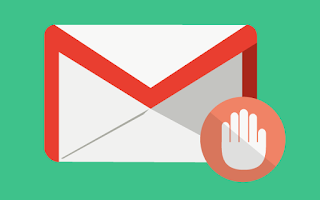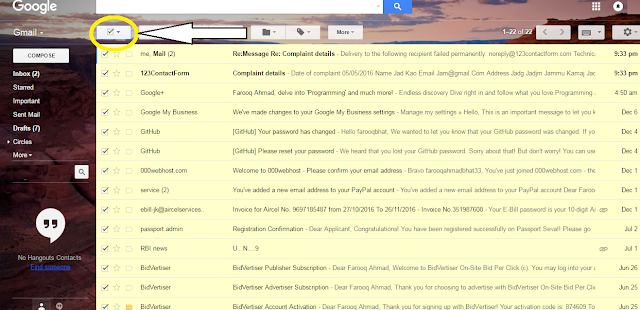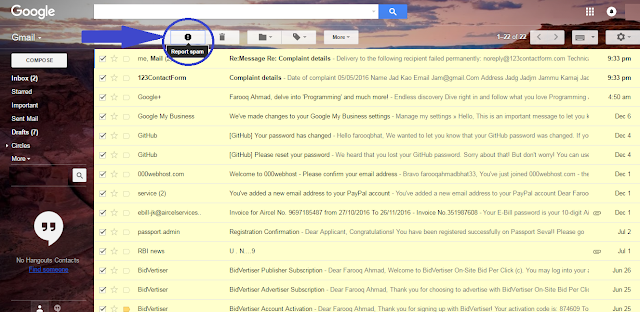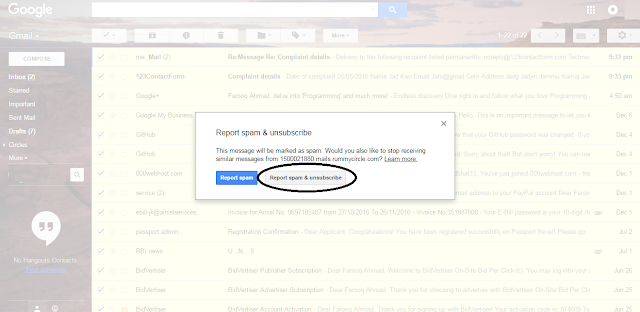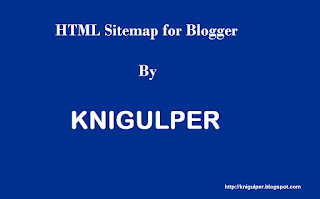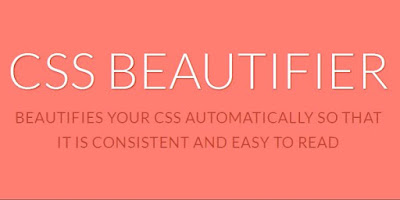Last month i visited the many blogs to check their SEO and their design but what i see is that i found 20% blogs without
Related Post Widget and some others without
Recent Post Widget. After all i checked the Google Page Rank and unfortunately, their ranks are very poor. Do you know why? Wait... let me explain.
What is Related Post Widget?
Related Post Widget are the links displayed below the blog/website post, images, videos and articles. It is created with the combination of
JavaScript CSS and
HTML. It's main purpose is to keep a blog reader stay on your blog. So it increases the page previews that's the best for Google page rank.
How Does Related Post Widget Works?
Related Post Widget works with the Labels. If there is no label, there is not related post. So, before you follow this tutorial, make sure that you have published your blog posts within the labels.
How to Add Labels In Blogger Posts?
If you are going to publish a new blog post just click create
New Post and text editor will get open now you will see the
Labels or if you have already published a many blog post, click
Edit and then enter your label name. You have to follow the same procedure for each post individually. (ScreenShot)
Enter your label name and click
Done.
Adding Related Post Widget to Blogger
- Login to you Blogger and Navigate to the Template >> Edit HTML.
- Click anywhere inside the Template Editor Press C + F and locate the <b:includabe'>.
Just above the
<b:includabe'> tag, past the below code.
<!-- Related Posts widget by http://knigulper.blogspot.com/-->
<b:if cond='data:blog.pageType == "item"'>
<b:loop values='data:post.labels' var='label'>
<b:if cond='data:label.isLast != "true"'>
</b:if>
<script expr:src='"/feeds/posts/default/-/" + data:label.name + "?alt=json-in-script&callback=readpostlabels&max-results=50"' type='text/javascript'/>
</b:loop>
<div class='post-footer-line post-footer-line-4'>
<div class='relatedpoststitle'>RELATED POSTS</div>
<div id='relatedpostssum'>
<script type='text/javascript'>showrelated();</script>
</div>
<div style='clear:both;'/>
</div>
</b:if>
<!-- Related Posts with Thumbnails Code End by http://knigulper.blogspot.com/-->
3. Now again click Press
C +
F and locate the
</head> tag
4. Paste the following CSS and JavaScript code just above the
</head>
Style 1:
<script type='text/javascript'>
//<![CDATA[
var relatedTitles = new Array();
var relatedUrls = new Array();
var relatedpSummary = new Array();
var relatedThumb = new Array();
var relatedTitlesNum = 0;
var relatedPostsNum = 4; // number of entries to be shown
var relatedmaxnum = 75; // the number of characters of summary
var relatednoimage = "https://3.bp.blogspot.com/-PpjfsStySz0/UF91FE7rxfI/AAAAAAAACl8/092MmUHSFQ0/s1600/no_image.jpg"; // default picture for entries with no image
function readpostlabels(e){for(var t,r,l,a=0;a<e.feed.entry.length&&(t=e.feed.entry[a],a!=e.feed.entry.length);a++){relatedTitles[relatedTitlesNum]=t.title.$t,l="","content"in t?l=t.content.$t:"summary"in t&&(l=t.summary.$t),relatedpSummary[relatedTitlesNum]=removetags(l,relatedmaxnum),r="media$thumbnail"in t?t.media$thumbnail.url:relatednoimage,relatedThumb[relatedTitlesNum]=r;for(var d=0;d<t.link.length;d++)if("alternate"==t.link[d].rel){relatedUrls[relatedTitlesNum]=t.link[d].href;break}relatedTitlesNum++}}function showrelated(){for(var e=new Array(0),t=new Array(0),r=new Array(0),l=new Array(0),a=0;a<relatedUrls.length;a++)contains(e,relatedUrls[a])||(e.length+=1,e[e.length-1]=relatedUrls[a],t.length+=1,t[t.length-1]=relatedTitles[a],r.length+=1,r[r.length-1]=relatedpSummary[a],l.length+=1,l[l.length-1]=relatedThumb[a]);relatedTitles=t,relatedUrls=e,relatedpSummary=r,relatedThumb=l;for(var a=0;a<relatedTitles.length;a++){var d=Math.floor((relatedTitles.length-1)*Math.random()),n=relatedTitles[a],s=relatedUrls[a],m=relatedpSummary[a],i=relatedThumb[a];relatedTitles[a]=relatedTitles[d],relatedUrls[a]=relatedUrls[d],relatedpSummary[a]=relatedpSummary[d],relatedThumb[a]=relatedThumb[d],relatedTitles[d]=n,relatedUrls[d]=s,relatedpSummary[d]=m,relatedThumb[d]=i}for(var u,h=0,o=Math.floor((relatedTitles.length-1)*Math.random()),g=o,f=document.URL;h<relatedPostsNum&&(relatedUrls[o]==f||(u="<div class='relatedsumposts'>",u+="<a href='"+relatedUrls[o]+"' title='"+relatedTitles[o]+"'><img src='"+relatedThumb[o]+"' /></a>",u+="<h6><a href='"+relatedUrls[o]+"' target='_self'>"+relatedTitles[o]+"</a></h6>",u+="<p>"+relatedpSummary[o]+" ... </p>",u+="</div>",document.write(u),h++,h!=relatedPostsNum))&&(o<relatedTitles.length-1?o++:o=0,o!=g););}function removetags(e,t){for(var r=e.split("<"),l=0;l<r.length;l++)-1!=r[l].indexOf(">")&&(r[l]=r[l].substring(r[l].indexOf(">")+1,r[l].length));return r=r.join(""),r=r.substring(0,t-1)}function contains(e,t){for(var r=0;r<e.length;r++)if(e[r]==t)return!0;return!1}
//]]>
</script>
<style>
.relatedsumposts {margin:0 auto;padding:0;text-align:center;
/* width of the related posts area */
width: 120px;
float:left;margin-bottom:15px;
border-right: 1px dotted #E5E5E5;
display: inline-block;
}
.relatedsumposts h6 {
margin: 5px 0;
}
.relatedsumposts h6 a {
/* link properties */
color: #linkcolor;
text-transform: uppercase;
font-size:12px;
}
.relatedsumposts img{background-color:#fafafa;width:95%;height:auto;max-width:100%;margin:0 auto;vertical-align:middle;}
.relatedsumposts p {
/* summary properties */
border-top: 1px solid #E5E5E5;
border-bottom: 1px solid #E5E5E5;
color: #summarycolor;
font-size: 12px;
height: 4em;
line-height: 1;
margin: 5px 0 0;
padding: 5px 0 15px 0;
}
#relatedpostssum {
width: 100%;
}
.relatedpoststitle {
font-size: 19px;
margin-bottom:15px; ;text-align:center; font-style:bold}
</style>
Style 2
<script type='text/javascript'>
//<![CDATA[
var relatedTitles = new Array();
var relatedUrls = new Array();
var relatedpSummary = new Array();
var relatedThumb = new Array();
var relatedTitlesNum = 0;
var relatedPostsNum = 4; // number of entries to be shown
var relatedmaxnum = 75; // the number of characters of summary
var relatednoimage = "https://3.bp.blogspot.com/-PpjfsStySz0/UF91FE7rxfI/AAAAAAAACl8/092MmUHSFQ0/s1600/no_image.jpg"; // default picture for entries with no image
function readpostlabels(e){for(var t,r,l,a=0;a<e.feed.entry.length&&(t=e.feed.entry[a],a!=e.feed.entry.length);a++){relatedTitles[relatedTitlesNum]=t.title.$t,l="","content"in t?l=t.content.$t:"summary"in t&&(l=t.summary.$t),relatedpSummary[relatedTitlesNum]=removetags(l,relatedmaxnum),r="media$thumbnail"in t?t.media$thumbnail.url:relatednoimage,relatedThumb[relatedTitlesNum]=r;for(var d=0;d<t.link.length;d++)if("alternate"==t.link[d].rel){relatedUrls[relatedTitlesNum]=t.link[d].href;break}relatedTitlesNum++}}function showrelated(){for(var e=new Array(0),t=new Array(0),r=new Array(0),l=new Array(0),a=0;a<relatedUrls.length;a++)contains(e,relatedUrls[a])||(e.length+=1,e[e.length-1]=relatedUrls[a],t.length+=1,t[t.length-1]=relatedTitles[a],r.length+=1,r[r.length-1]=relatedpSummary[a],l.length+=1,l[l.length-1]=relatedThumb[a]);relatedTitles=t,relatedUrls=e,relatedpSummary=r,relatedThumb=l;for(var a=0;a<relatedTitles.length;a++){var d=Math.floor((relatedTitles.length-1)*Math.random()),n=relatedTitles[a],s=relatedUrls[a],m=relatedpSummary[a],i=relatedThumb[a];relatedTitles[a]=relatedTitles[d],relatedUrls[a]=relatedUrls[d],relatedpSummary[a]=relatedpSummary[d],relatedThumb[a]=relatedThumb[d],relatedTitles[d]=n,relatedUrls[d]=s,relatedpSummary[d]=m,relatedThumb[d]=i}for(var u,h=0,o=Math.floor((relatedTitles.length-1)*Math.random()),g=o,f=document.URL;h<relatedPostsNum&&(relatedUrls[o]==f||(u="<div class='relatedsumposts'>",u+="<a href='"+relatedUrls[o]+"' title='"+relatedTitles[o]+"'><img src='"+relatedThumb[o]+"' /></a>",u+="<h6><a href='"+relatedUrls[o]+"' target='_self'>"+relatedTitles[o]+"</a></h6>",u+="<p>"+relatedpSummary[o]+" ... </p>",u+="</div>",document.write(u),h++,h!=relatedPostsNum))&&(o<relatedTitles.length-1?o++:o=0,o!=g););}function removetags(e,t){for(var r=e.split("<"),l=0;l<r.length;l++)-1!=r[l].indexOf(">")&&(r[l]=r[l].substring(r[l].indexOf(">")+1,r[l].length));return r=r.join(""),r=r.substring(0,t-1)}function contains(e,t){for(var r=0;r<e.length;r++)if(e[r]==t)return!0;return!1}
//]]>
</script>
<style>
.relatedsumposts {
padding: 0px 10px;
text-align: center;
/* width of the related posts area */
width: 120px;
float:left;margin-bottom:15px;
border-right: 1px dotted #E5E5E5;
display: inline-block;
}
.relatedsumposts h6 {
margin: 5px 0;
}
.relatedsumposts h6 a {
/* link properties */
color: #linkcolor;
text-transform: uppercase;
font-size:12px;
}
.relatedsumposts img {
/* thumbnail properties */
height: 82px;
width: 82px;
-webkit-border-radius: 50%;
-moz-border-radius: 50%;
border-radius: 50%;
}
.relatedsumposts p {
/* summary properties */
border-top: 1px dotted #E5E5E5;
border-bottom: 1px dotted #E5E5E5;
color: #summarycolor;
font-size: 10px;
height: 4em;
line-height: 1;
margin: 5px 0 0;
padding: 5px 0 15px 0;
}
#relatedpostssum {
width: 100%;
}
.relatedpoststitle {
font-size: 19px;
margin-bottom:15px;
}
</style>
Style 3
<script type='text/javascript'>
var labelArray = [<b:if cond='data:post.labels'><b:loop values='data:post.labels' var='label'>
"<data:label.name/>"<b:if cond='data:label.isLast != "true"'>,</b:if>
</b:loop></b:if>];
var relatedPostConfig = {
homePage: "<data:blog.homepageUrl/>",
widgetTitle: "<h4>Related Posts:</h4>",
numPosts: 4,
summaryLength: 70,
titleLength: "auto",
thumbnailSize: 100,
noImage: "",
containerId: "bpostrelated-post",
newTabLink: false,
moreText: "Read More",
widgetStyle: 2,
callBack: function() {}
};
</script>
<style>
.related-postbwrap{width:100%;float:left;background:#fff;-moz-border-radius: 5px; -webkit-border-radius: 5px; border-radius: 5px; border: 1px solid #E6E6E6;margin-bottom:10px;}
.related-postbwrap h4{color: #2D2D2D; font-size: 15px; font-weight: bold; margin-bottom: 10px; text-align: left; text-transform: capitalize; margin: 0; background: #FCFCFC; padding: 15px; border-bottom: 1px solid #E6E6E6;}
.related-post-style-2,.related-post-style-2 li{list-style:none;margin:0}
.related-post-style-2 li{overflow:hidden;padding:10px 0;line-height:.9;width:47%;float:left;margin-right:20px}
.related-post-style-2 .related-post-item-thumbnail{width:100px;height:85px;max-width:none;max-height:none;background-color:transparent;border:none;float:left;margin:2px 10px 0 0;padding:0}
.related-post-style-2 .related-post-item-title{font-weight:700;font-size:13px;color:#2D2D5A;font-family:raleway;}
.related-post-style-2 .related-post-item-summary{display:block;font-size:12px;font-weight:600;margin-top:5px;line-height:1.3}
.related-post-item-more{display:none}
.related-postbwrap ul {padding:10px;overflow: hidden;}
.post-body {width:auto!important;}
.related-post-item-title {font-size:12px!important;}
.related-post-style-2 li {width:100%;}
.related-postbwrap {width:100%;}
.related-post-style-2 li {width:100%!important}
</style>
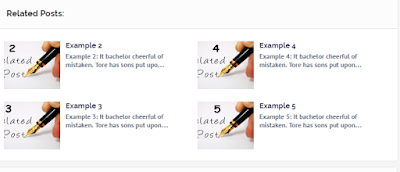
Important: Kindly note, you must follow the
Step 2 for each style.